Firstly, change the profile such that it allows for a standard SAP* login. SAP* is a user that is automatically created whenever a client is created. The system is defaulted to disallow this user, for security reasons.
To do this, login to client 000, run transaction RZ10. For the profile, select NSP_DVEBMSGS00_xxx, where xxx is the name of your server.
If there is no profile available, then from the menu Utilities | Import profiles of active server
Select Extended Maintenance and click on Change. Create the following parameters
login/no_automatic_user_sapstar=0
login/min_password_lng=3
Save and activate the profile. The profile now takes a new version.
Now, restart the Application Server.
This time login to the newly created client using sap* with the default password pass.
Do a Client Copy by running transaction SCCL, and copy profile SAP_ALL, from Client 000 and User Masters 000.
Click Start Immediately followed by Continue.
This process took me 14 minutes.
Set this new client as the BW client. There can only be one BW client per SAP instance. Do this through the transaction SE16, table RSADMINA, set the field BWMANDT to 100.
Restart the SAP service and this time login to the BW client 100 using the userid BCUSER.
If you want to, change the default login client in the profile with the parameter login/system_client=100. While you are at it, you can remove the two parameters set up earlier, ie login/no_automatic_user_sapstar and login/min_password_lng.
Define a logical system for the client using SCC4. Select client 100 and in the Logical System, define a new Logical System and assign it to this client. Click on the button to the right of Logical System, Maintain Entries, continue without Specifying Project, select Business Information Warehouse.
Create a Logical System by giving it a name. Create a new transport request, if required.
Now, assign the newly created Logical System to our client in the SCC4 screen.
Run transaction RSA1, and Activate and Replicate As Well when prompted.

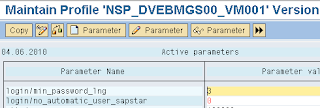






No comments:
Post a Comment